Zoom Bot Implementation Guide - Step 2
Complete Zoom Bot Setup with MeetStream
Complete guide to implementing Zoom bots with MeetStream. Learn how to create your first bot, configure credentials, and handle common scenarios.Prerequisites: Before starting, ensure you have created a MeetStream account and a Zoom app in Zoom’s marketplace. If you haven’t created a Zoom app yet, follow the steps in Step 1.
1
Get your Zoom app's credentials
Retrieve your development credentials from the Zoom Marketplace Dashboard.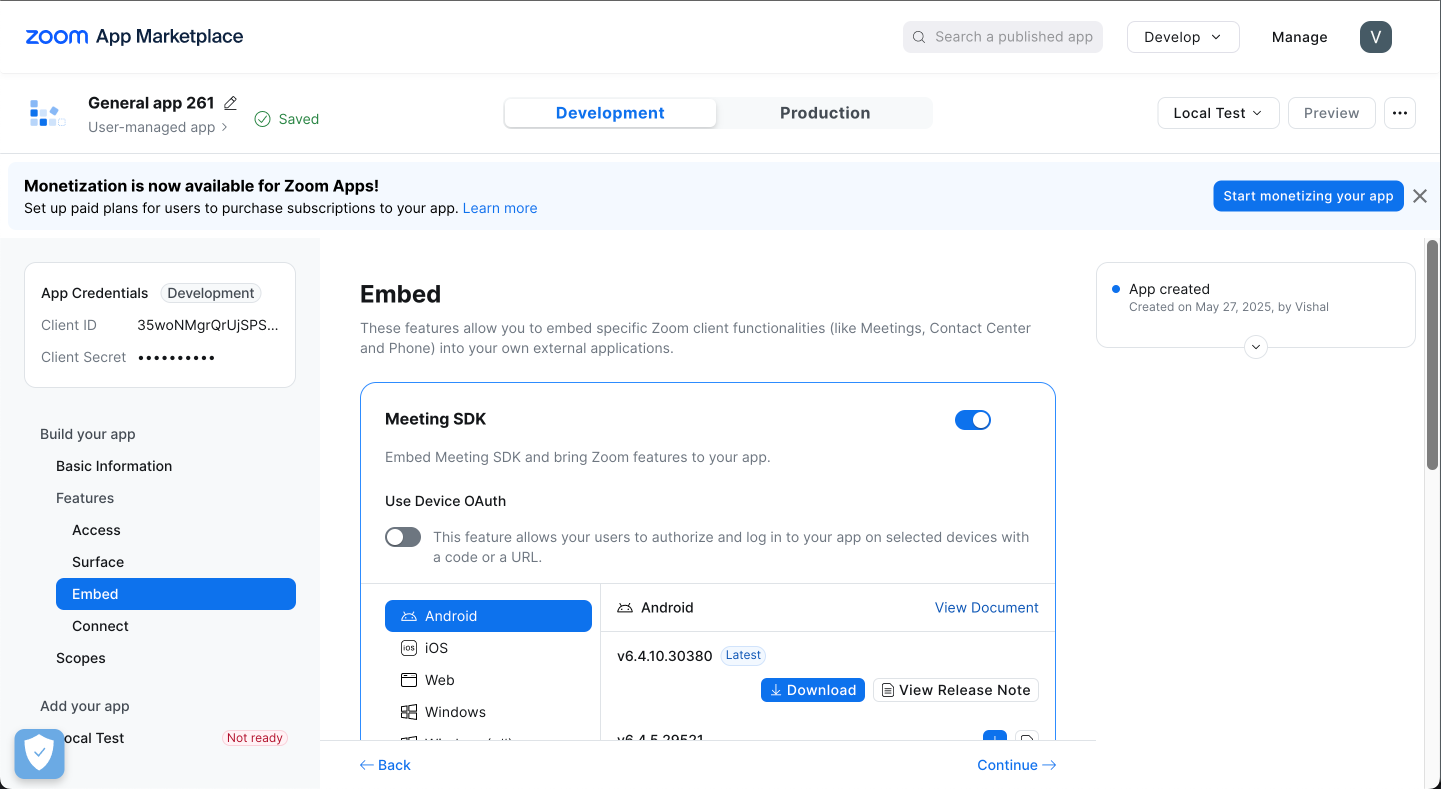
- Navigate to Zoom Marketplace Dashboard Head to the Zoom Marketplace Dashboard and find your app under managed apps
- Access App Credentials Click on the ‘Basic Information’ tab and locate the ‘App Credentials’ section to find your development credentials
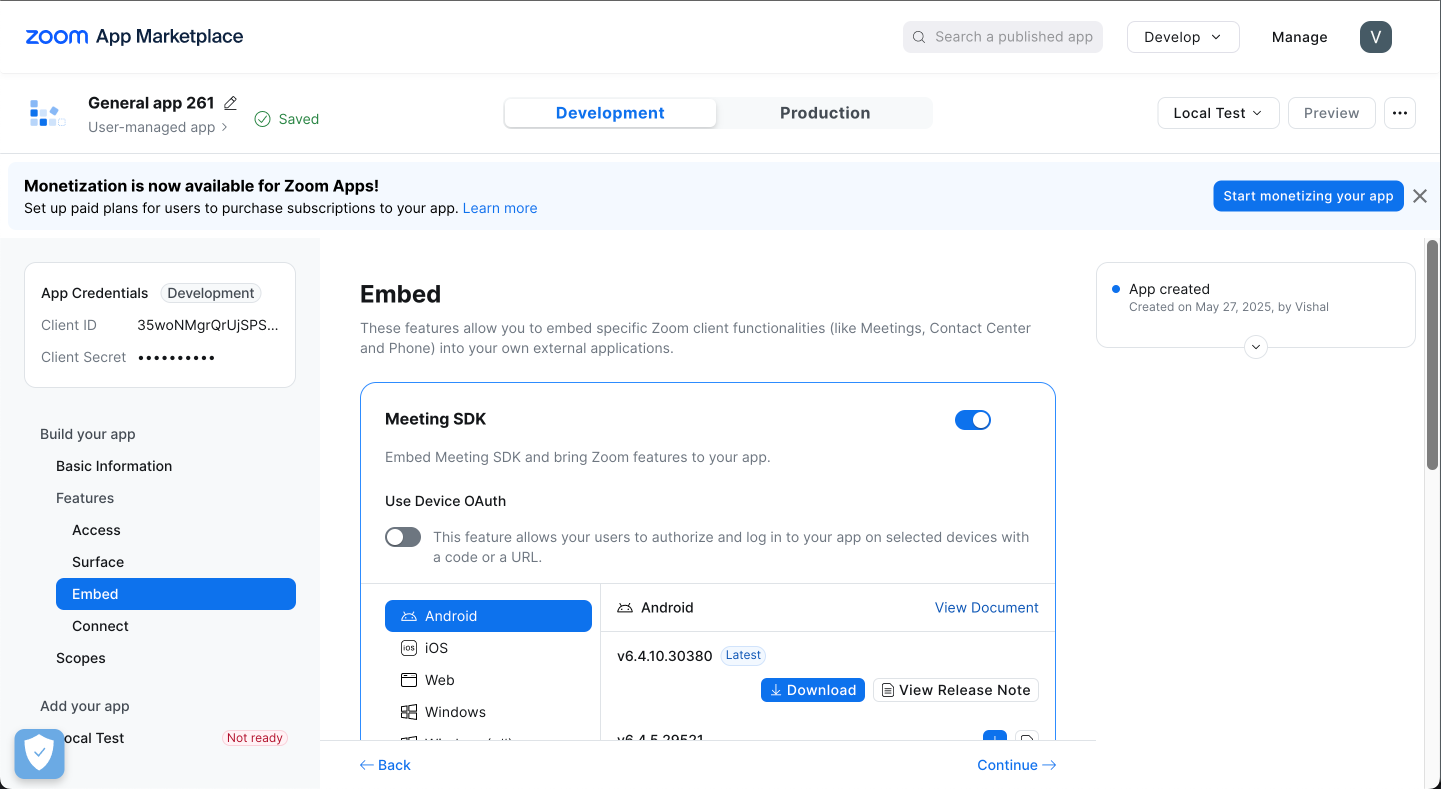
2
Add the credentials to the MeetStream Dashboard
Configure your Zoom SDK credentials in the dashboard.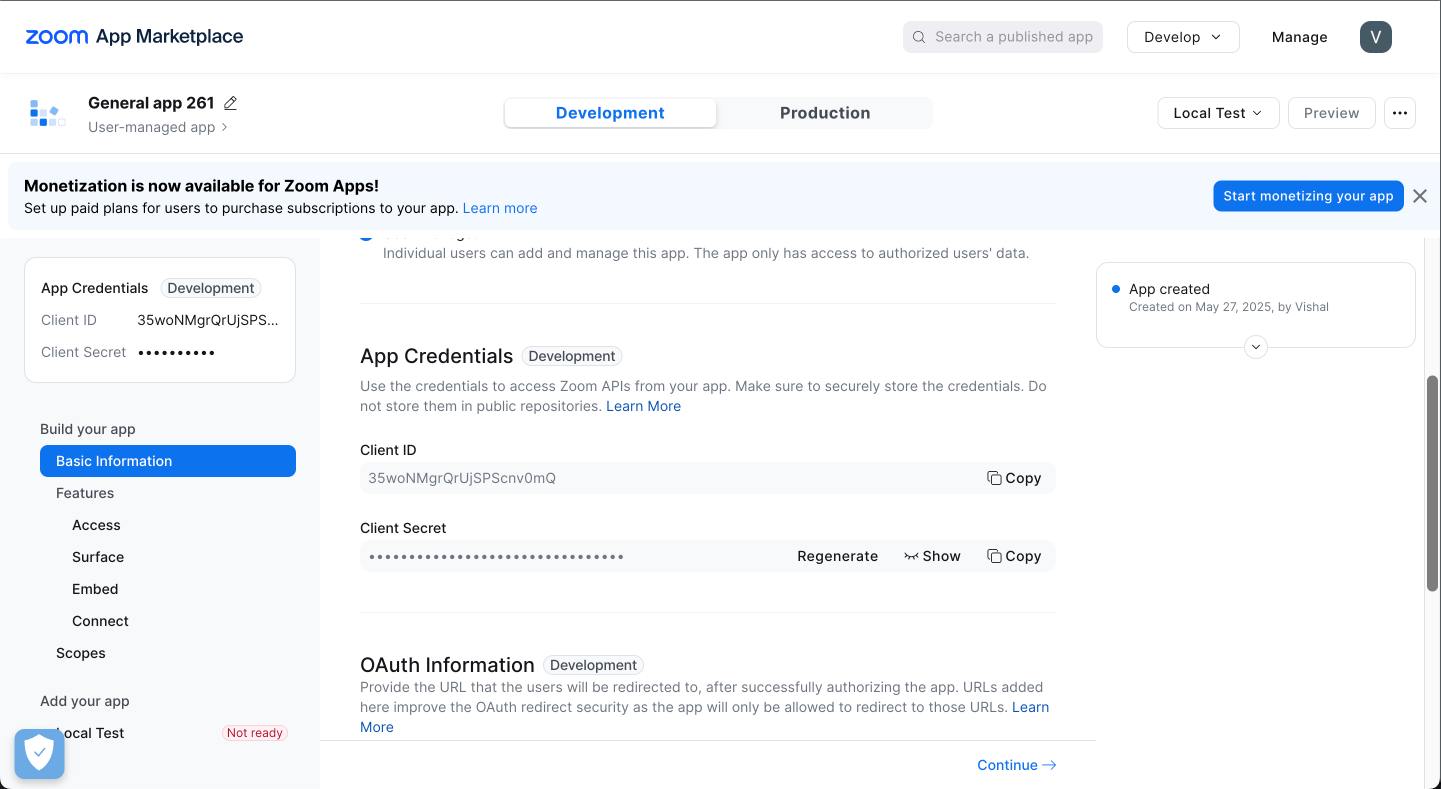
- Access MeetStream Dashboard Navigate to the Zoom SDK Credentials section in your dashboard sidebar
- Configure Credentials Add your Zoom app credentials from Step 1 to enable bot functionality
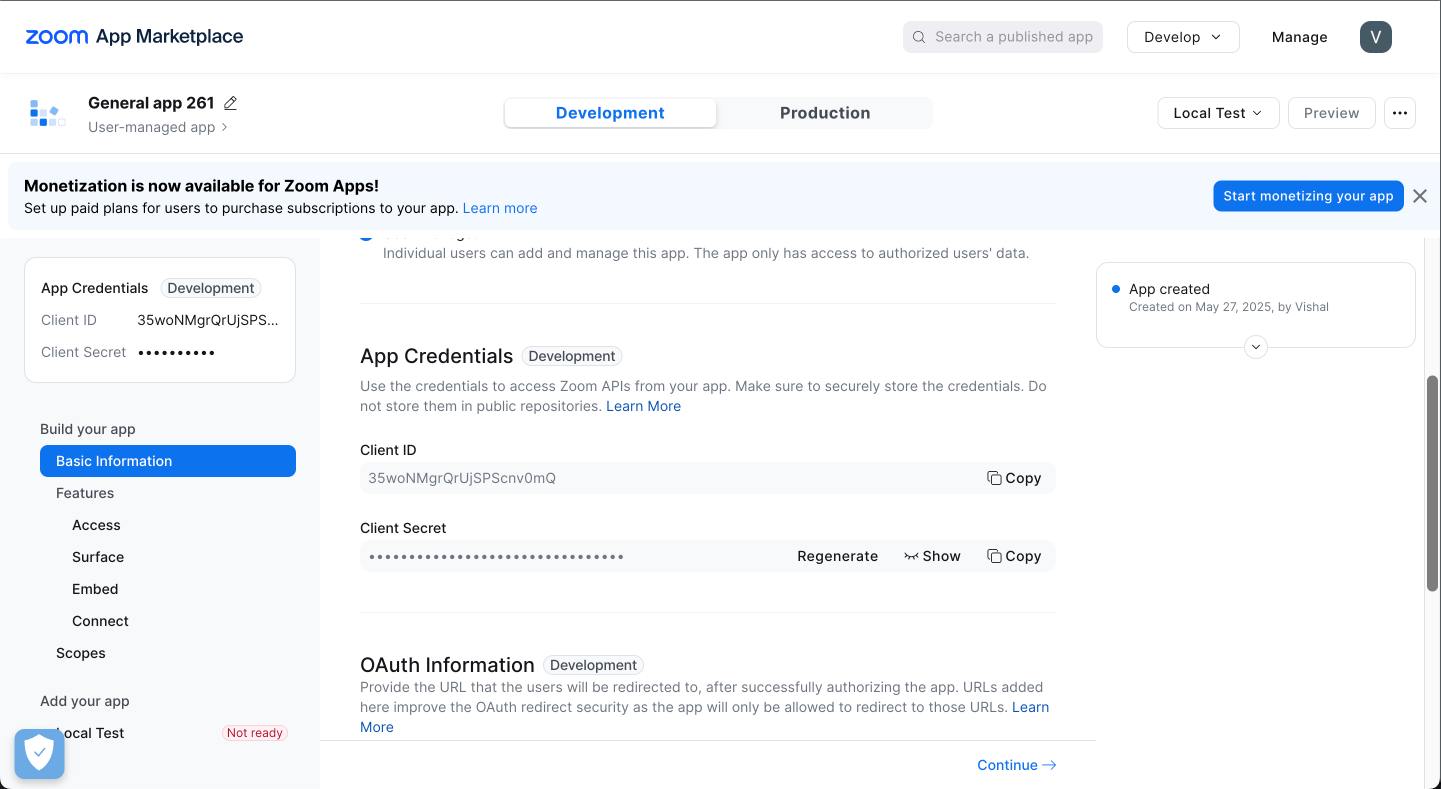
3
Create a bot
Use the Create Bot API to deploy your first Zoom bot.Endpoint: Possible Responses:
API Documentation
For full API details, see the Bot API documentation
POST /bots/create_botCreates a new bot instance to join a meeting.Authentication: Requires API Key authentication (Header: Authorization: Token YOUR_API_KEY)- 201: Bot creation initiated successfully. Returns
{ bot_id: string } - 400: Bad Request (e.g., missing fields, invalid meeting link)
- 401: Unauthorized (Invalid API Key)
- 500: Internal Server Error
4
View your bot in the API Explorer
Monitor and debug your bot using the dashboard’s Bot Explorer.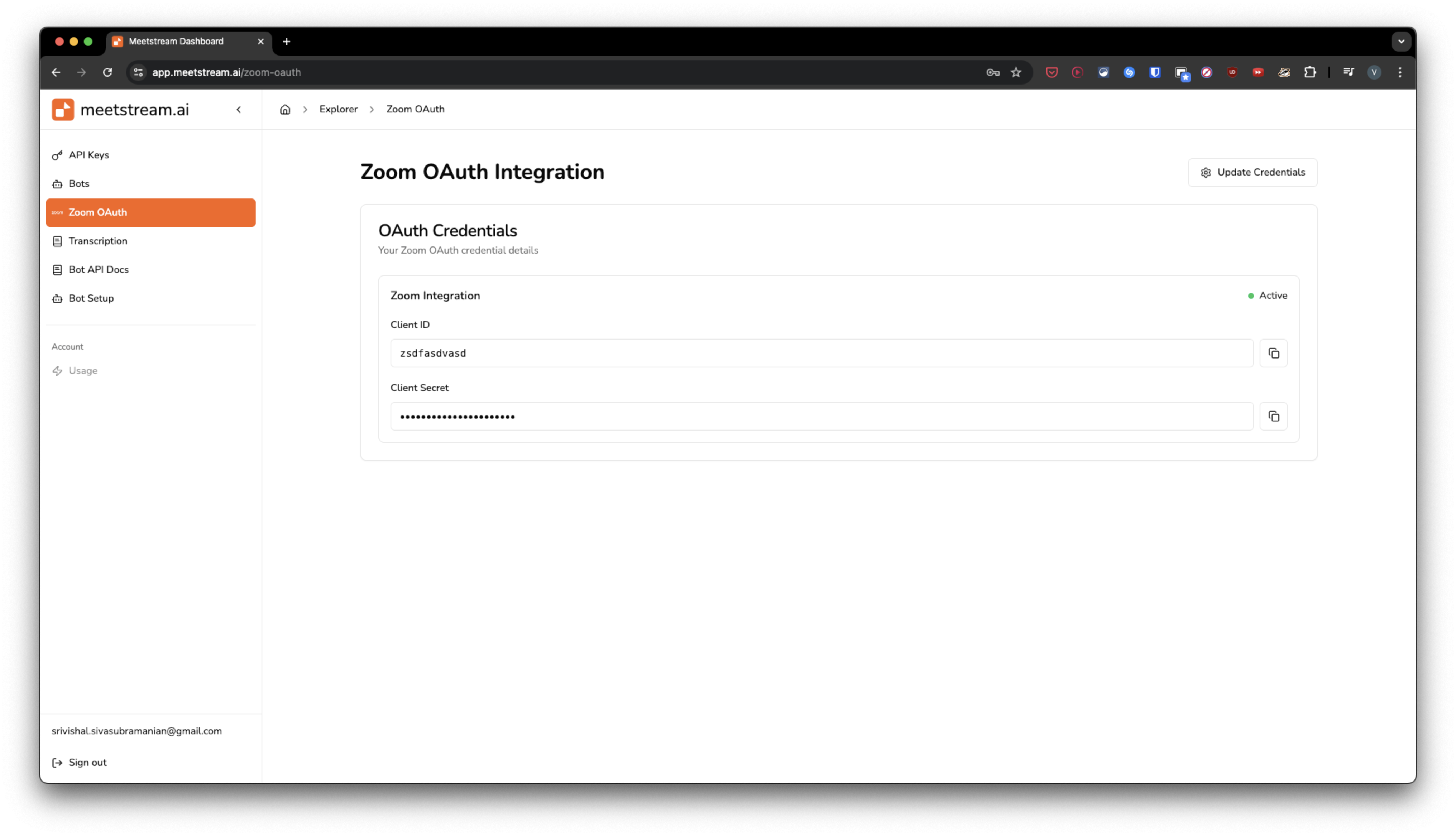
- Access Bot Explorer Navigate to the “Bots” section in your dashboard to access the Bot explorer
- Find Your Bot Locate the bot you just created and click the ‘view’ button to access detailed information
- Debug and Monitor Access bot details, debugging tools, live screenshots, and more to monitor your bot’s performance
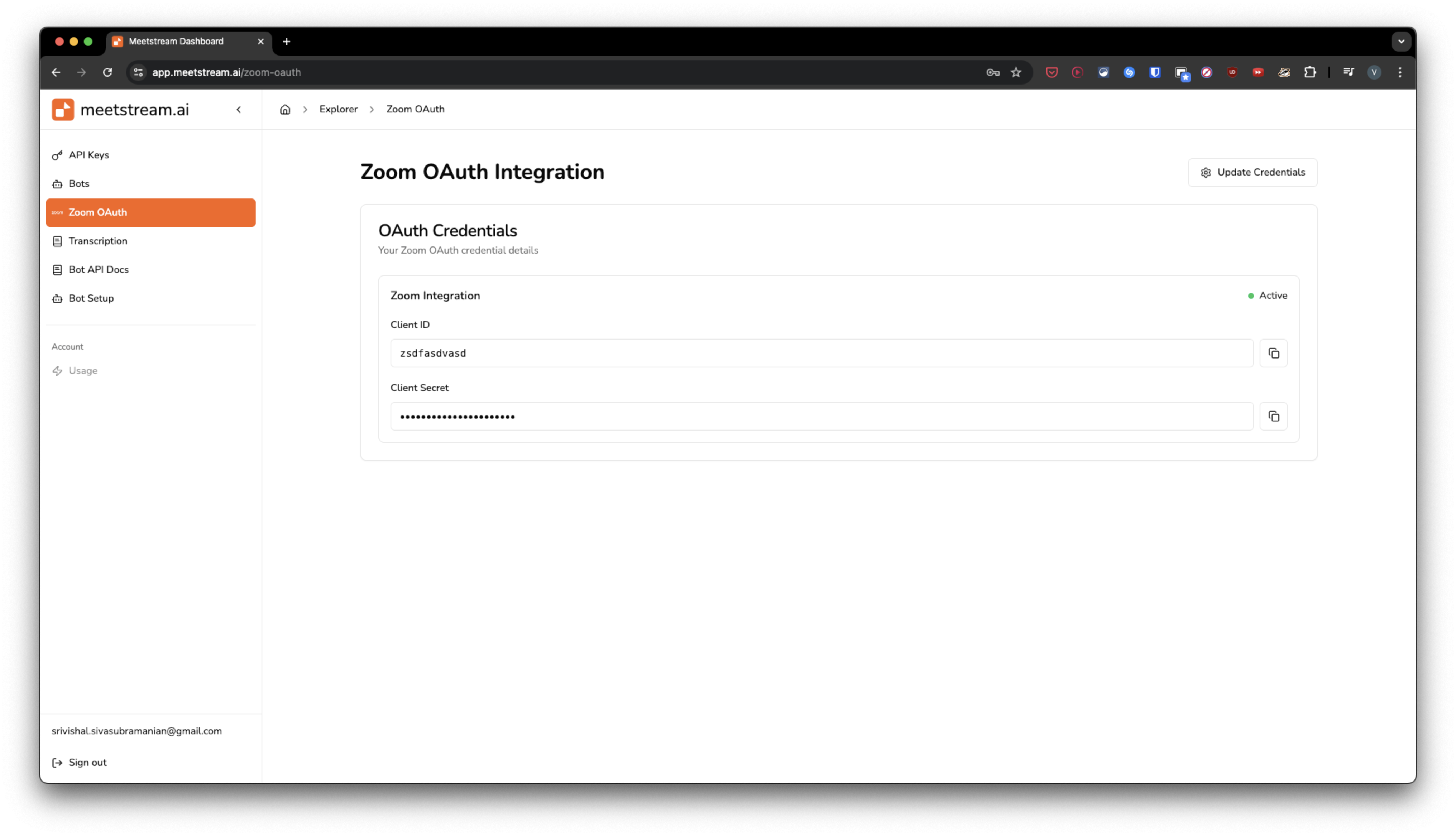
Troubleshooting
Bot fails to join Zoom meeting
Bot fails to join Zoom meeting
Common causes:
- Meeting link is invalid or expired
- Zoom app credentials are in development mode (only works for meetings hosted by app owner)
- Meeting requires waiting room approval
- Meeting has password protection not handled by the bot
No audio or transcript available
No audio or transcript available
Check these settings:
- Ensure audio is enabled in bot creation request
- Verify meeting participants are speaking
- Check if meeting host has enabled audio permissions for bots
- Wait for processing time after meeting ends
API authentication errors
API authentication errors
Verify:
- API key is correct and active
- Authorization header format:
Token YOUR_API_KEY - Account has sufficient permissions
- API quotas not exceeded