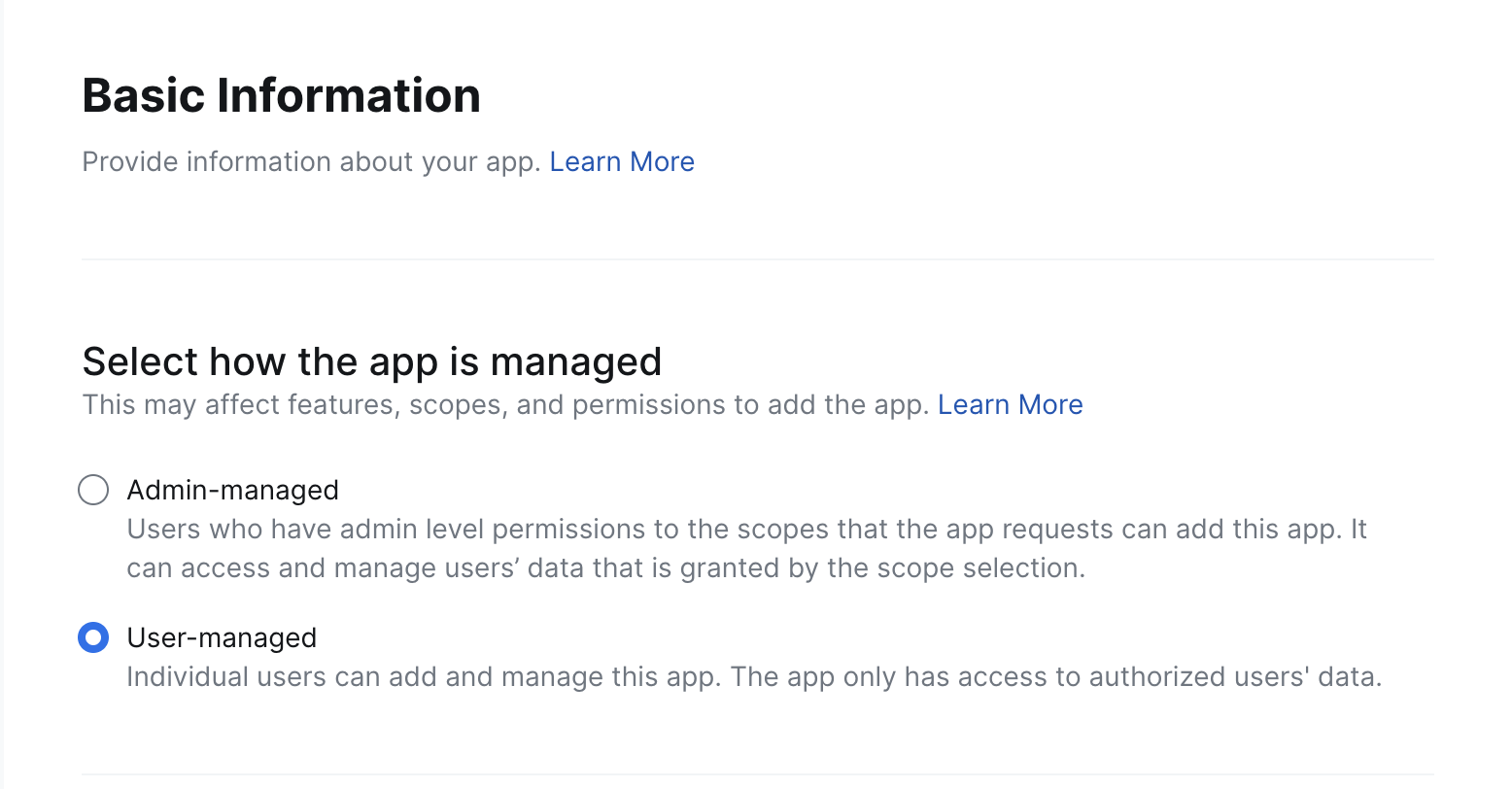Zoom Bot Implementation Guide
Step 1: Set up your Zoom app in the Zoom App Marketplace
Follow the steps below to get started.1
Login to the Zoom App Marketplace
Sign in or sign up for Zoom’s App Marketplace to get started with creating your bot integration.
Open Zoom App Marketplace
Access the Zoom App Marketplace to begin creating your integration
Service Account RecommendationCreate the app under a Zoom account that isn’t tied to any particular user to avoid ownership issues later.
2
Create a new app
Once signed in, navigate to the development section and create a new app.Follow these steps: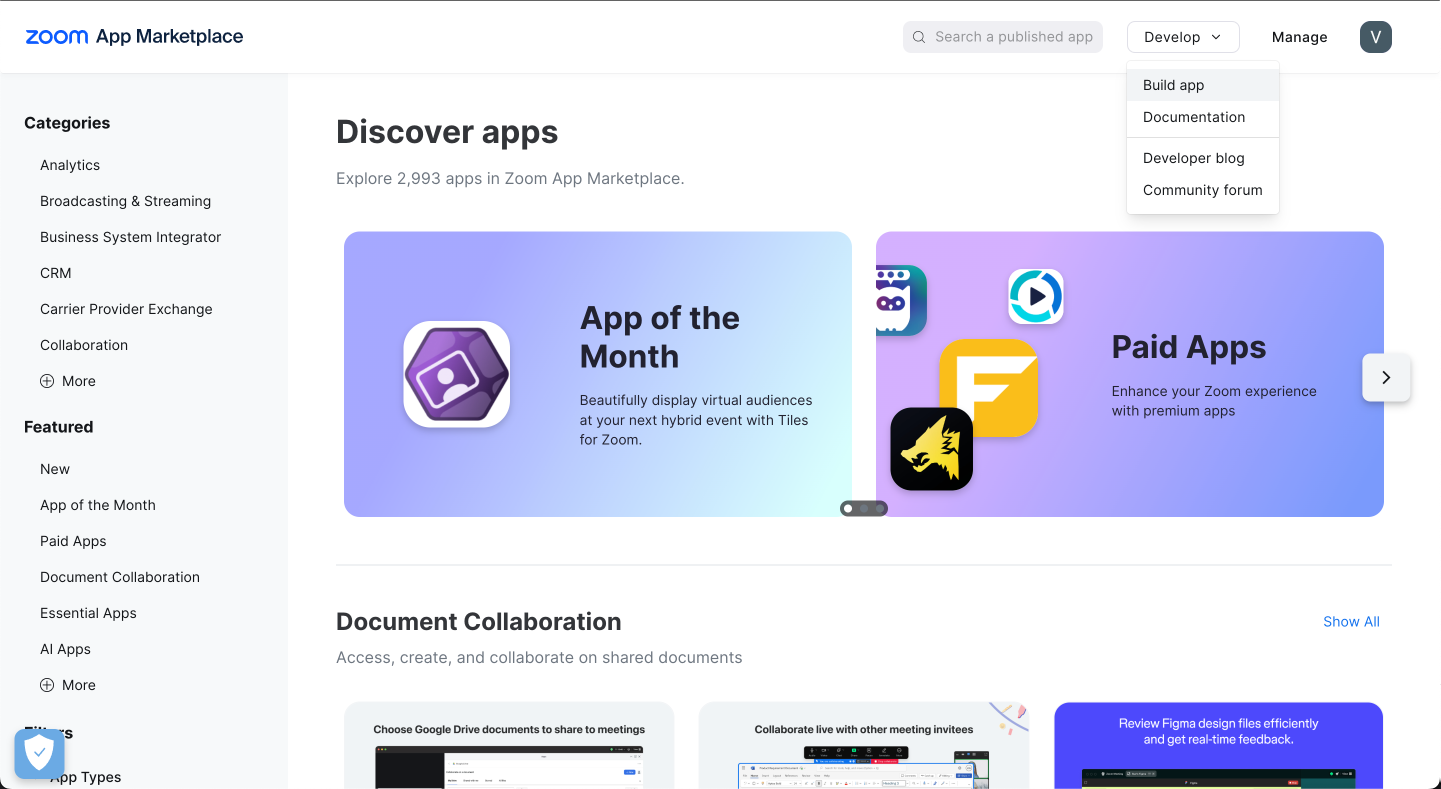
- Click on the “Develop” tab
- Select “Build App”
- Choose “General” app type (unless you have a specific use case)
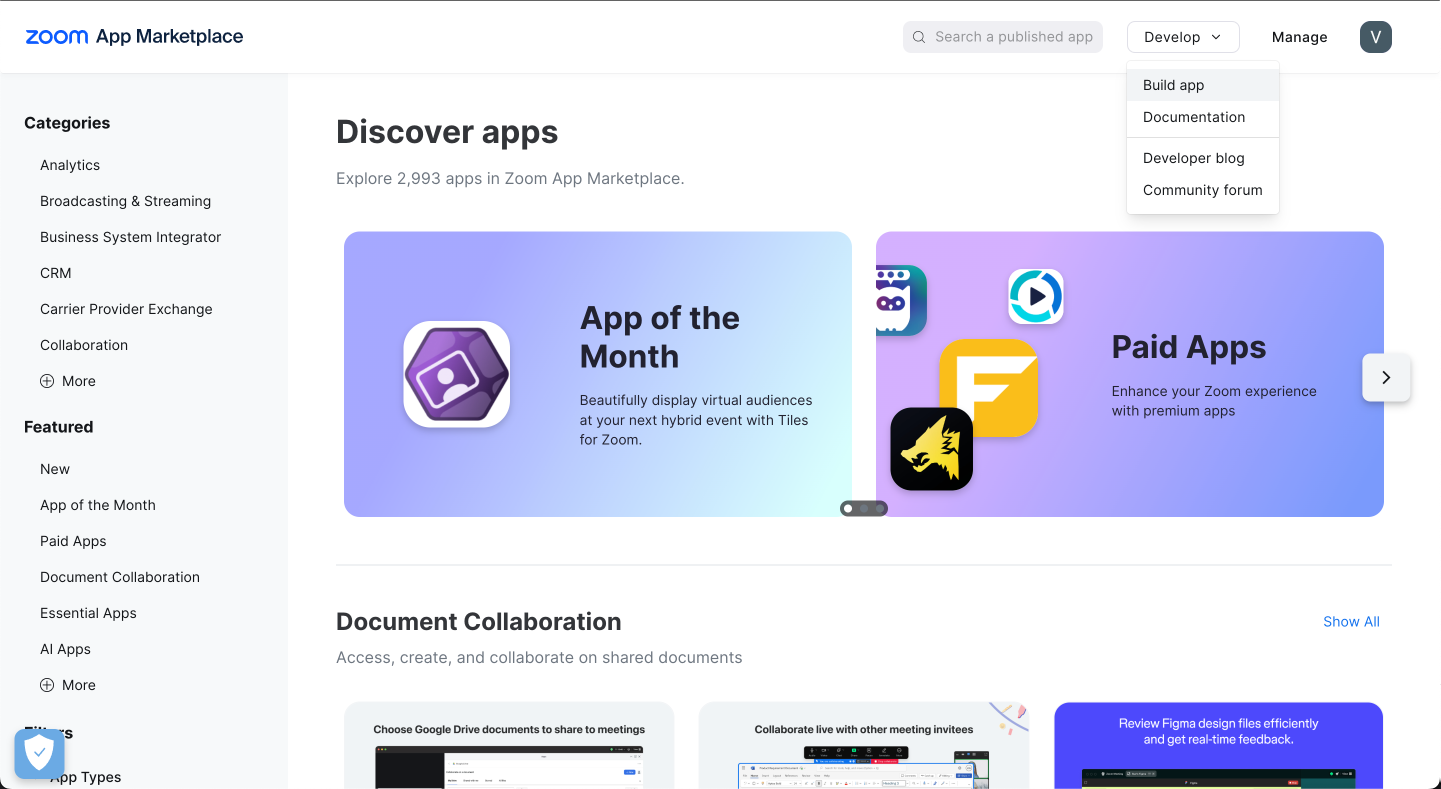
3
Configure your new Zoom app
Choose App Management TypeSelect how your users will manage your app permissions: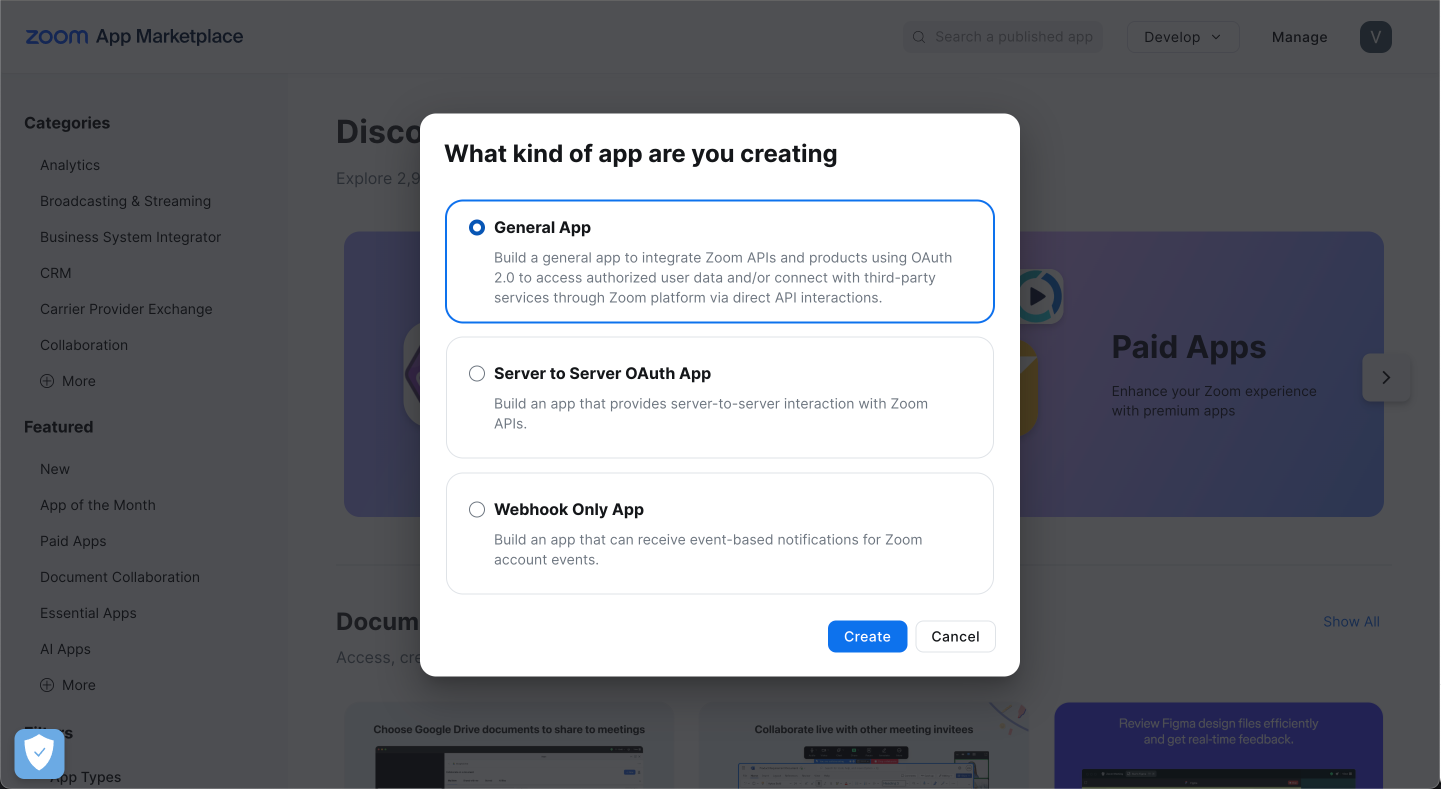
User-managed
Individual users grant permissions to access their personal Zoom data. Similar to how apps request access to Gmail or Google Drive.
Admin-managed
Organization admins grant permissions for the entire organization. Similar to G Suite admin granting domain-wide permissions.
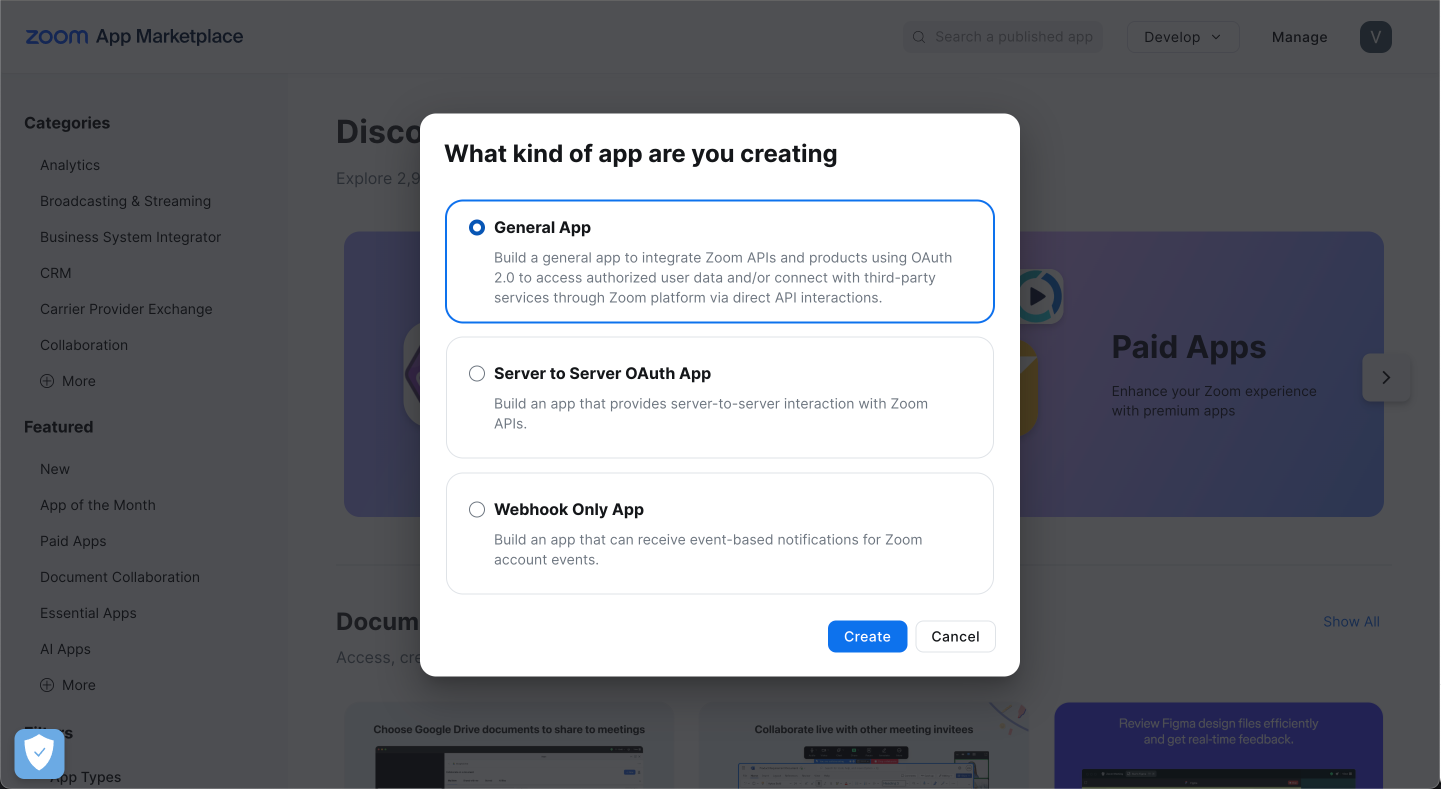
4
Get your Zoom App Credentials
Retrieve your development credentials to integrate with the Meetstream platform.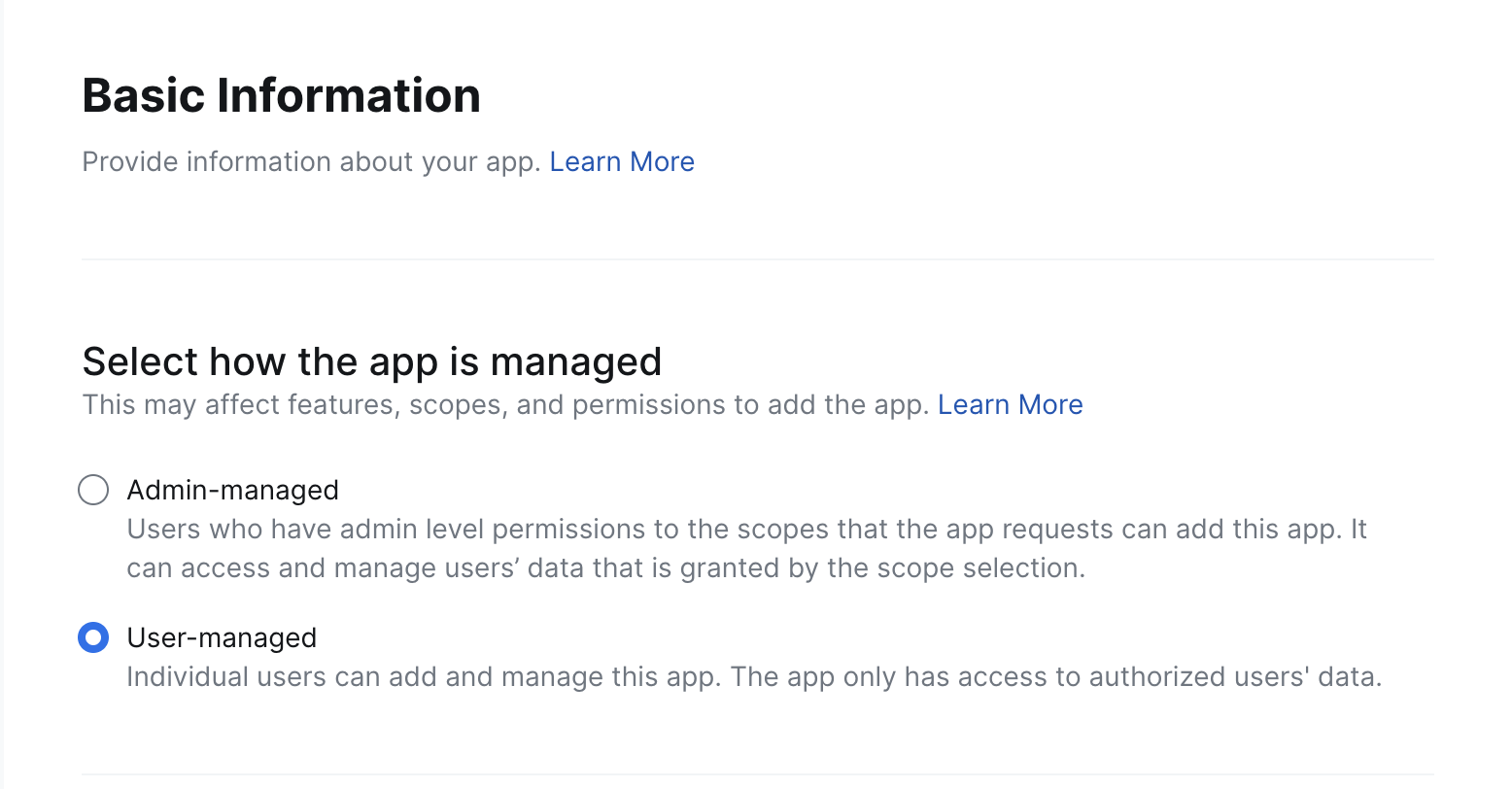
- Go back to the “Basic Information” tab
- Find the “App Credentials” section
- Copy your development credentials